
If we've lost permissions for the ManageByStats user you created in your Amazon Seller Central, or the permissions are incomplete, you'll see a message like this when you log into your ManageByStats:

Following are the permissions needed.
See below for steps to add these permissions.
To find the ManageByStats user in question, in your ManageByStats go to:
Settings > Seller Accounts
and look here:

NOTE: THE ABOVE EXAMPLE, "US19@MANAGEBYSTATS.COM", IS AN EXAMPLE ONLY. YOUR USER EMAIL WILL LIKELY BE DIFFERENT.
Find your User Email and look for that user in your Amazon Seller Central under:
Settings > User Permissions
Find the user, click the Manage Permissions button and check/add the following.
In the Orders section select “View & Edit” for Transactions:
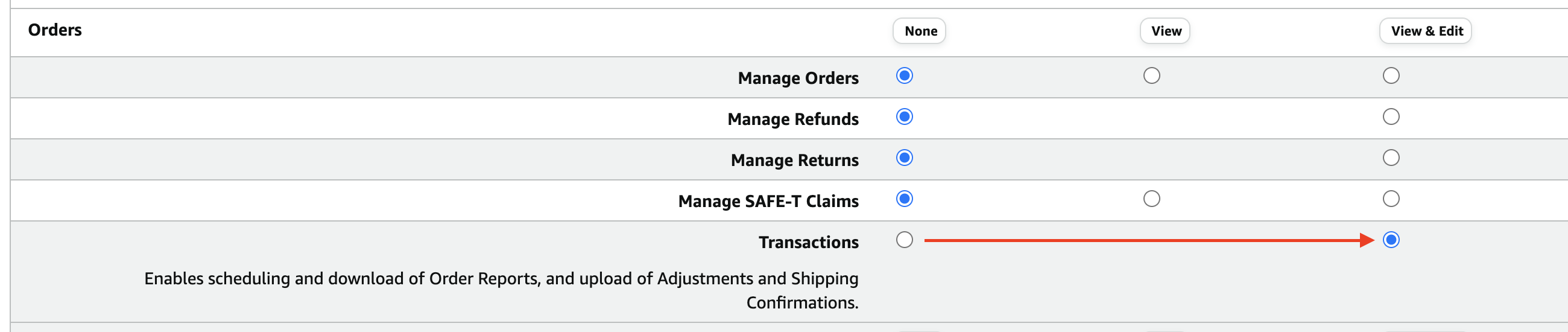
In the Reports section, select “View & Edit” for Brand Analytics, as well as Business Reports, Sales Summary.
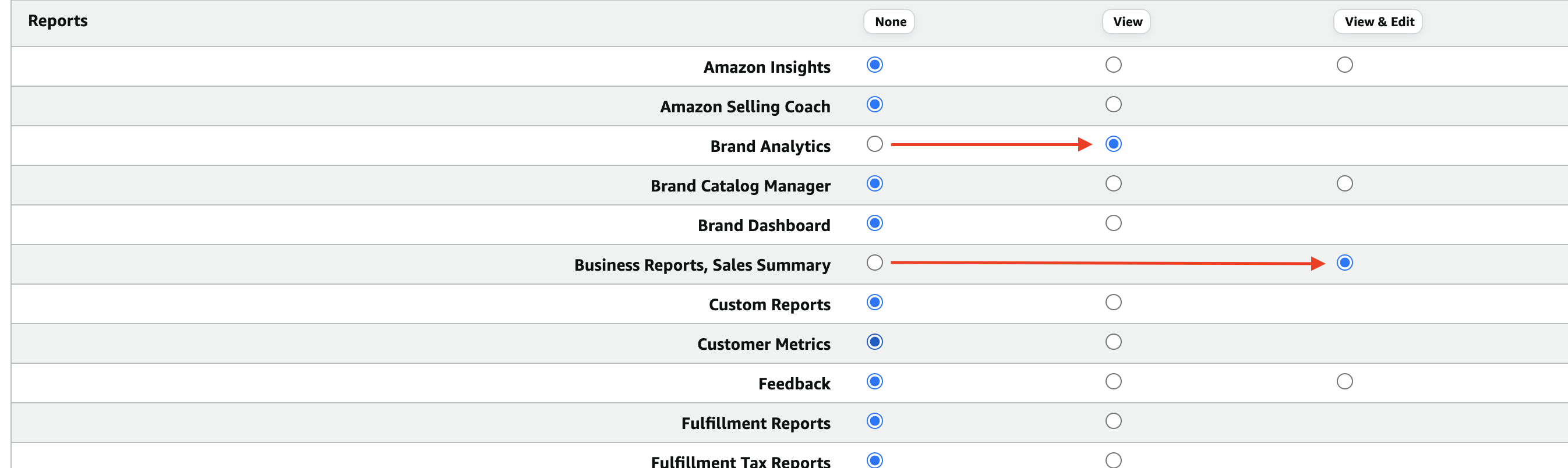
Then, also in the Reports section, select “View & Edit” for Payments.
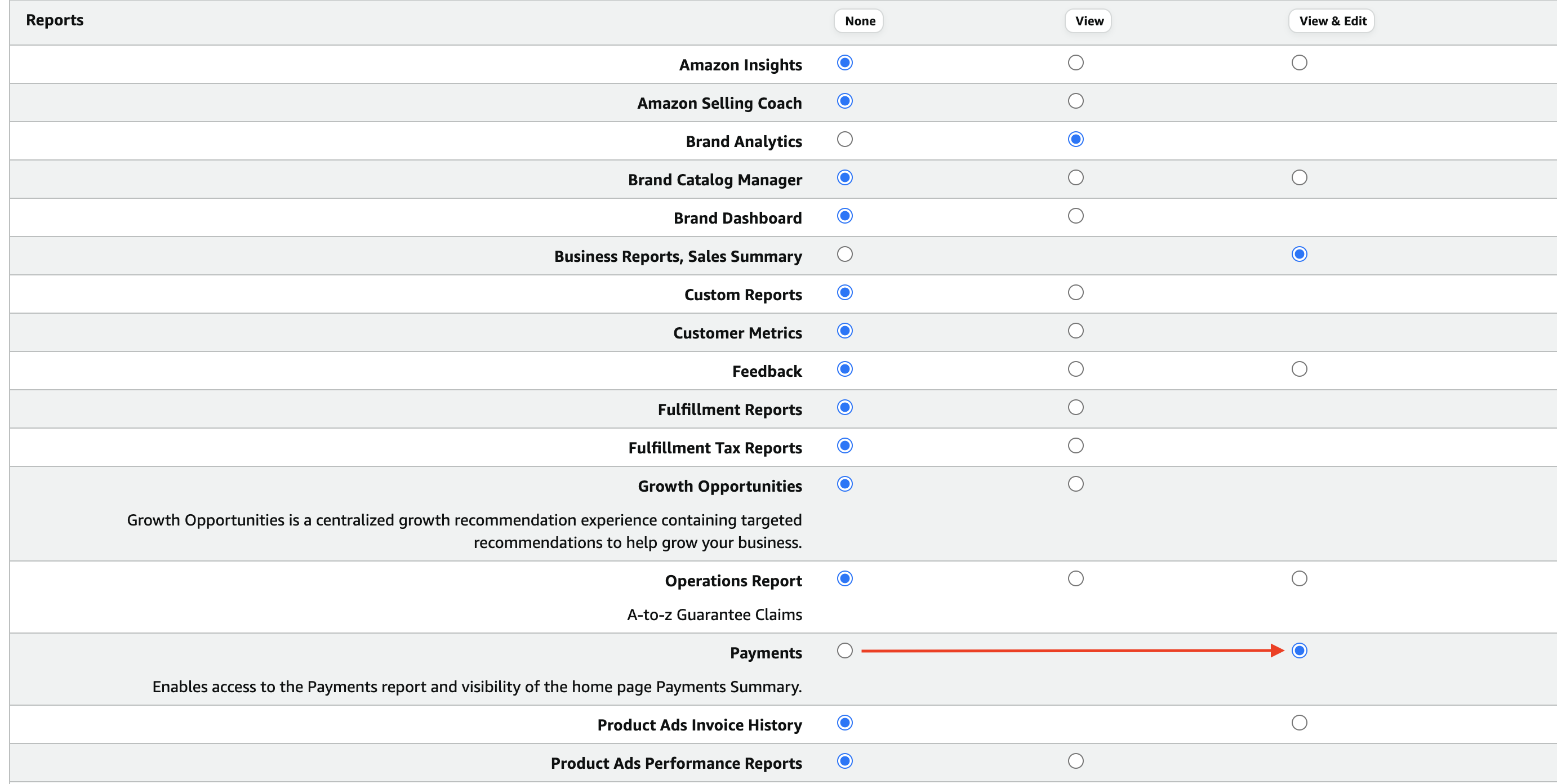
Then scroll down to the bottom and click CONTINUE.
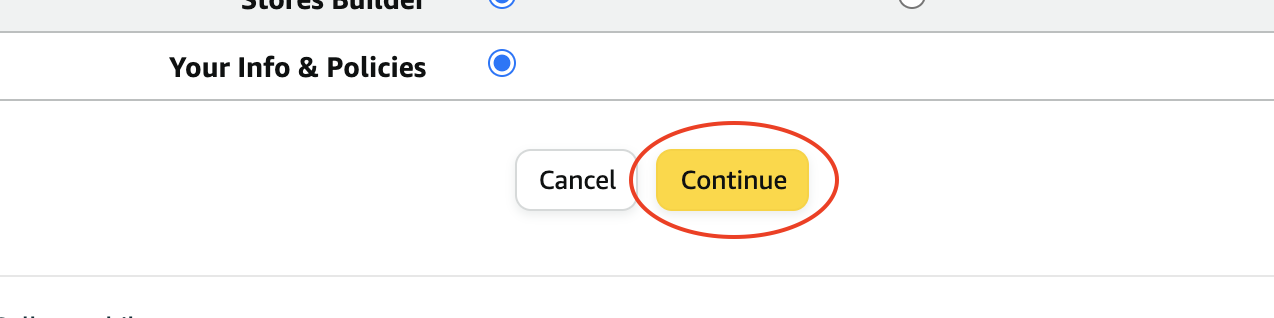
And you'll see a SUCCESS message, but you'll be kept on the same page.
