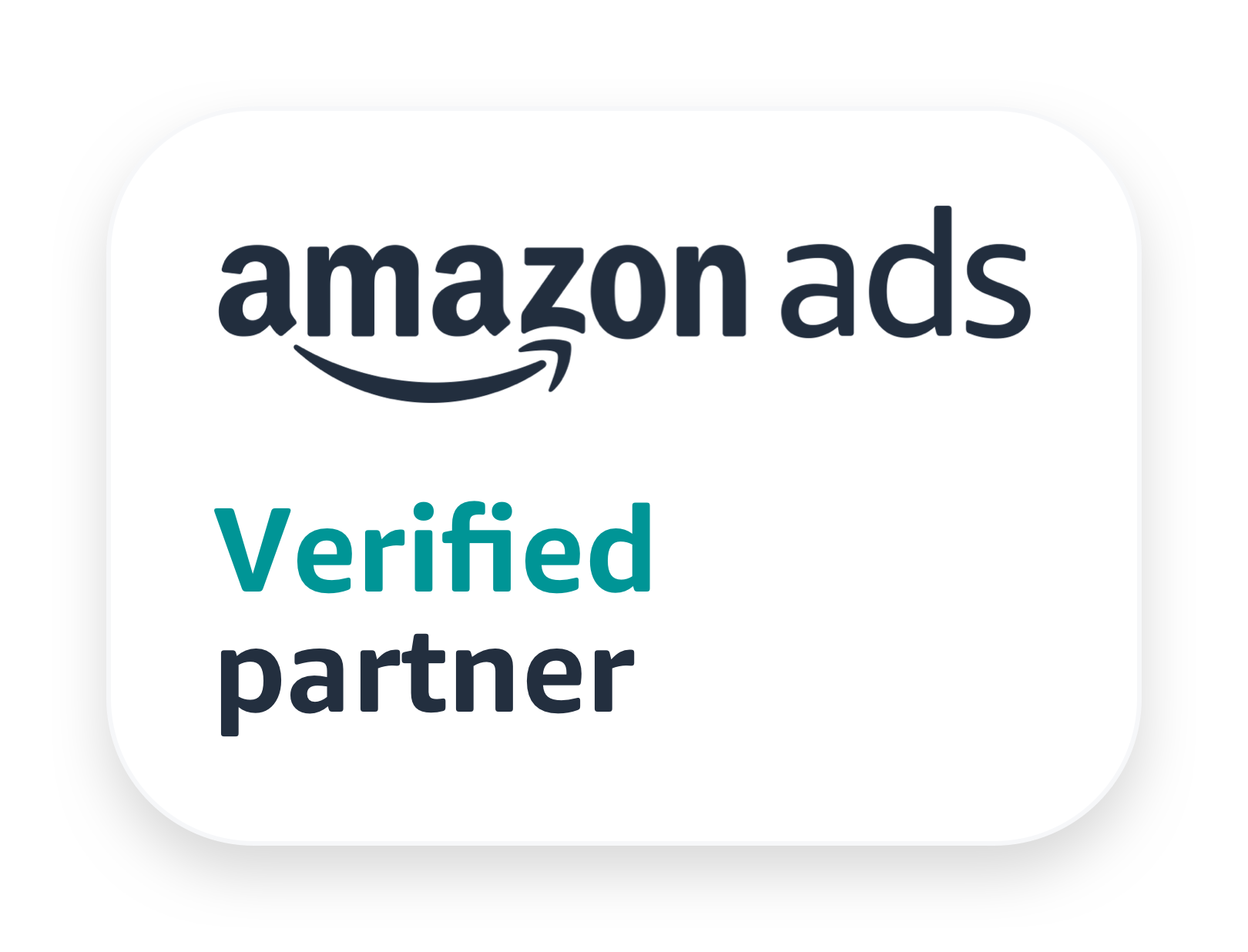For anyone who’s selling at a high volume on Amazon you know how important it is to have help. Even average volume sellers will often have partners, others that work with them, or hired assistants (Virtual Assistants, or VAs — offshore hires that work remotely), all helping to manage the business so you, the seller, can focus on the bigger picture and, ultimately, expansion.
Granting access to the tools used to manage your business is part of this. ManageByStats, as a suite of management tools for Amazon sellers, has provided for additional users from the beginning. Initially, however, the options were limited. Basically you could assign two types of user:
- User
- Viewer
The “User” option grants preset rights that give access to view most screens, with the exception of some Settings, and rights to edit and configure, in most cases, where a setting can be edited or configured. “Viewer” allows the user to view data on most screens, but make no edits or configuration changes.
These two options still exist, and are an easy way to quickly assign basic access to a new user. To those have been added:
- Administrator
- Custom
Admin, as you may imagine, assigns another set of default parameters (like User and Viewer), only in this case grants full access, including to the Settings options, with rights to edit and configure. Basically an admin functions similar to your master account.
The New Style
The Custom option brought with it flexible rights assignments, allowing for the creation of specific access and rights to various menu items. This has been expanded, and Custom user creation can now be tailored at a very specific, granular level, covering all menu items in ManageByStats.
ManageByStats has a main menu with several items (such as Stats, Graphs, Customers, etc.), and each of those menus have multiple submenu items, for everything from SellerMail to list generation, transactions, inventory management and everything in between. Each item, each function that can be performed in ManageByStats, now has a setting in Users and can be assigned access or restricted. This includes view, configuration and edit options.
In short, selection boxes for each menu item are now available when assigning users. You can see this in your ManageByStats under:
Settings > Users
When you’ve invited a user you then click to Edit and are able to assign any specific rights required for them to do their job. With all functions and features available for assignment it’s easy to create specific access for your users so they, in turn, can help you run your business in exactly the way you need.
Here’s to your continuing success.
All the best,
The ManageByStats Team